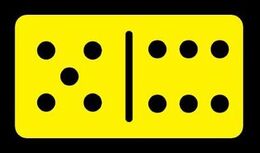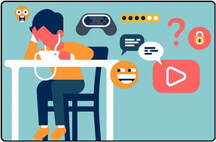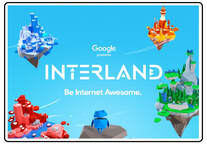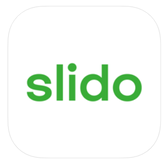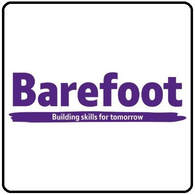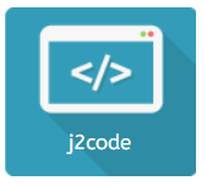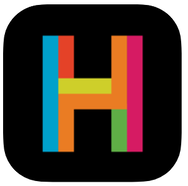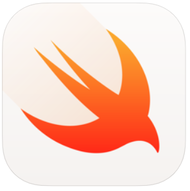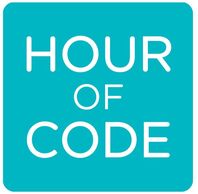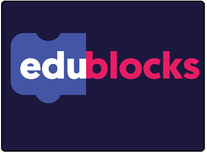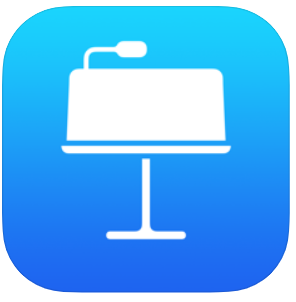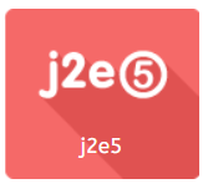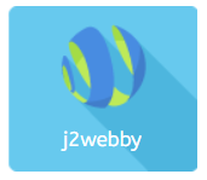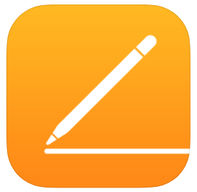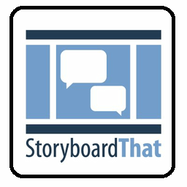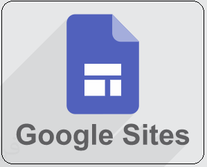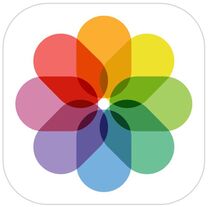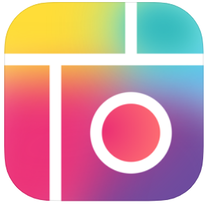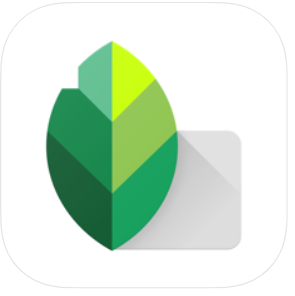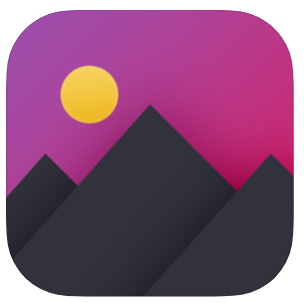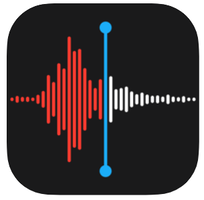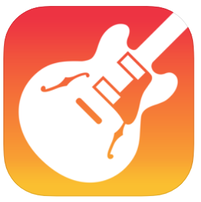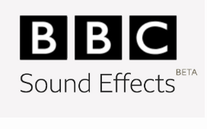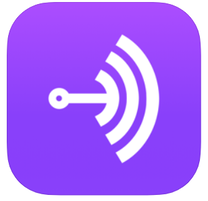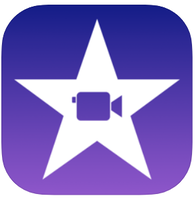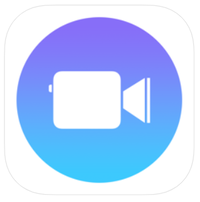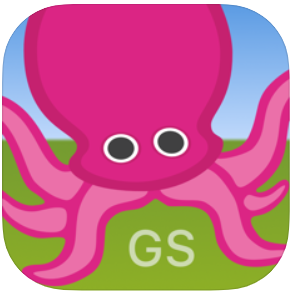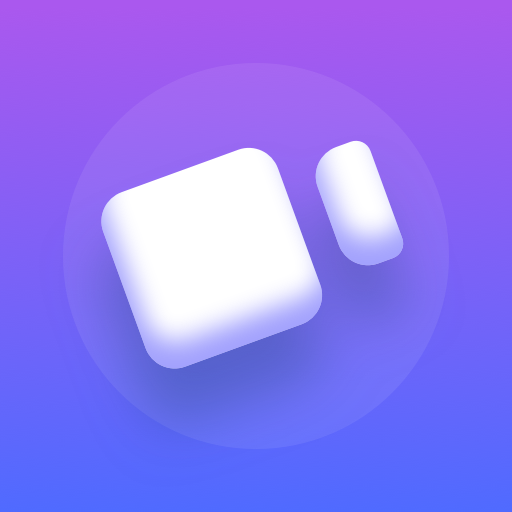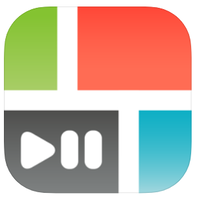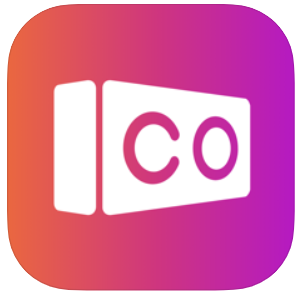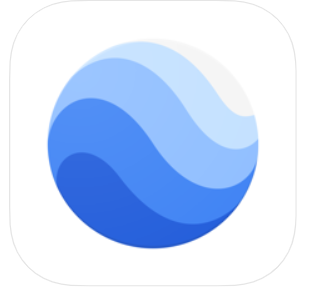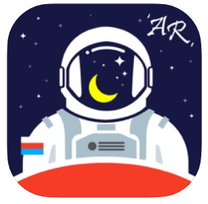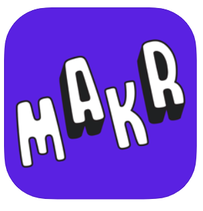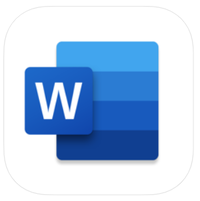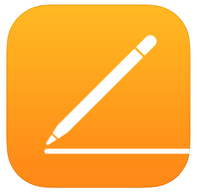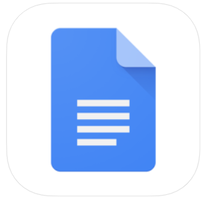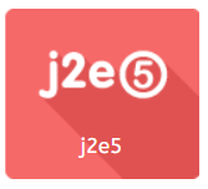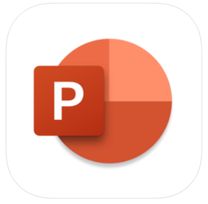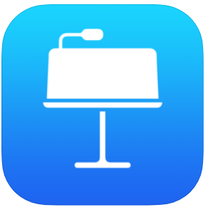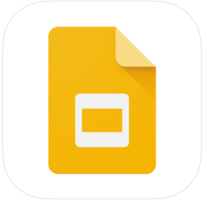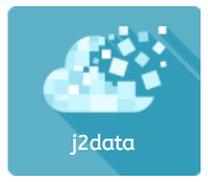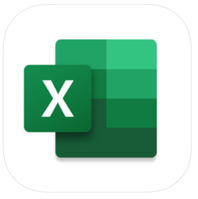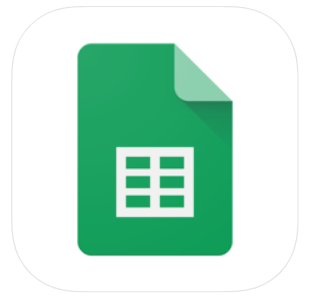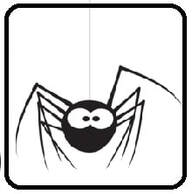Welcome Upper Key Stage 2 teachers!
Here are my recommendations for apps, websites, software and hardware for teaching Upper Key Stage 2 computing skills and objectives.
Click on the icon to find out more, view tutorial videos and lesson ideas.
Online Safety
- Children can demonstrate 'web-savvy' awareness, from a range of given scenarios, including conduct, contact and content 'risks' and issues.
- Children can discuss a range of privacy issues and know a range of ways to report concerns or inappropriate behaviour.
- Children can communicate and collaborate online, demonstrating respectful and safe behaviours.
- Children should learn about PEGI Ratings, consent and the dangers of viral challenges, phishing, scams and sexting.
Coding
- Children can test, debug and edit a program that accomplishes a given goal, e.g. a simple computer game, model or simulation, to solve a problem.
- Children can create & develop programs, by planning, debugging and applying programming skills ofrepetition (loops), selection (IF/ELSE) and variables, to accomplish specific goals.
- Children can use logical reasoning to deconstruct programs, evaluate their effectiveness and make them more challenging or efficient.
- Children can use different types of input options and output options such as through sensing and control 'kits' and/or software to solve a problem.
- Children are developing and using a wider computing vocabulary in context of task.
Digital Creativity
Animation
- Children can plan a multi-scene animation including characters, scenes, camera angles and special effects.
- Children can use stop motion animation software with an external camera to shoot animation frames.
- Children can adjust the number of photographs taken and the playback rate to improve the quality of the animation.
- Children can publish their animation and use a movie editing package to edit/refine and add titles.
- Children can publish their animation and use a movie editing package to edit/refine and add titles.
Digital Design
- Children can use software effectively to create, design and manipulate for purposeful outcomes.
- Children can combine resources from different sources into a digital presentation, showing clear sense of intended purpose and 'audience'.
Photo Editing
- Children can acquire, store and combine images from cameras or the internet for a purpose.
- Children can use the print screen/snipping tool function to capture an image.
- Children can select certain areas of an image and resize, rotate and invert the image.
- Children can edit pictures using a range of tools in a graphics program.
Sound Editing
- Children can collect audio from a variety of resources including own recordings and internet clips.
- Children can create a multi-track recording using effects.
- Children can edit and refine their work to improve outcomes.
Video Editing
- Children can storyboard and capture videos for a purpose.
- Children can plan for the use of special effects and transitions.
- Children can trim, arrange and edit audio levels to improve quality of their outcome.
- Children can export their video.
Virtual Simulations
- Children can use to create a 3D representation of an existing building.
- Children can use the tools available to design their own fit for purpose building.
- Children can change the style, colour and texture of the walls.
- Children can change the viewpoint angle whilst designing the building to gain insight to its look from a variety of angles.
Core Skills
Typing and Mouse skills
- Can use shift key to insert characters
- Can use some software to create / assemble digital content for clear purpose.
- Can make straight-forward edits of their digital work using simple editing tools, to both correct and improve it.
- Children can combine graphics and text
- Children can insert, format and manipulate a table
- Children can use spelling and grammar check
- Children can use the find and replace tools
- Children can insert headers, footers and page numbers
- Children can change the layout of a word document
- Children can insert bullet/number points.
Presentation skills
- Children can add and rearrange slides
- Children can change a theme/layout
- Children can add and format a text box
- Children can add Background colours
- Children can insert pictures, sound file, video, hyperlinks and slide transitions for effect.
- Children can add animations and change animation order and timings for effect.
Data skills
- Children can enter labels and numbers into a spreadsheet
- Children can insert and format a table
- Children can understand the terms field, record, file, sort, classify and order
- Children can use a spreadsheet to make various types of charts and graphs.
- Children can use a database to sort and classify information and present their findings
- Children can (collect), analyse, evaluate and draw conclusions from data, such as through survey, database or spreadsheet, etc.
- Children can create data collection forms and enter data accurately from these.
- Children can know how to check for and spot inaccurate data.
- Children can enter formulae into a spreadsheet and know which formulas to use when I want to change my spreadsheet model.
- Children can sort and filter information.
- Children can use SUM to calculate the total set of numbers in range of cells
- Children can change data in a spreadsheet to answer ‘what if…?’ questions and check predictions.
- Children can understand that changing the numerical data effects a calculation.
Internet & Computer Systems
- Children can find specific and valid information using sensible key words / search terms, from (selected) online web content, as fits the task.
- Children can use advance search functions in Google (quotations).
- Children can understand websites such as Wikipedia are made by users (link to Online Safety).
- Children can use strategies to check the reliability of information (cross check with another source such as books)
- Children can use their knowledge of domain names to aid their judgement of the validity of websites.
- Children can log into an e-mail account
- Children can send, receive and reply to an e-mail
- Children can use an address book to store and select e-mail addresses
- Children can send an attachment via e-mail.
- Children can download and save files from an email.
- Children can e-mail more than one person and reply to all.